Log files
While it is running, Cardbox writes information about its actions to a log file. In some cases this information may be needed to help us resolve a problem.
Where the log file is stored
By default, the log file is a file called Cardbox\Logs\cardbox.log inside your My Documents folder. If you are using a specific Cardbox workspace (rather than simply opening Cardbox directly) then the filename will be different.
To make absolutely certain where your log file is, use Help > About Cardbox and look for the entry "Debug log file" in the Files section of the report (to see that section of the report, click once on the scroll bar).
If you are having a problem that causes Cardbox to crash, Cardbox will normally rename the log file just before it finally closes. It does this to ensure that the log file will be preserved indefinitely and will not be overwritten when you next start Cardbox. As it is closing, Cardbox will pop up a message to tell you the name it has given to the log file, but you can easily identify the file even if you don't make a note of the name: the filename will reflect the date and time of the crash, and will look something like C2006-09-19-1210.log.
What the log file contains
The log file can contain various different information for tracing various different potential problems. You can control what information is included in the file by using the command Tools > Options and opening the Log page of that command:
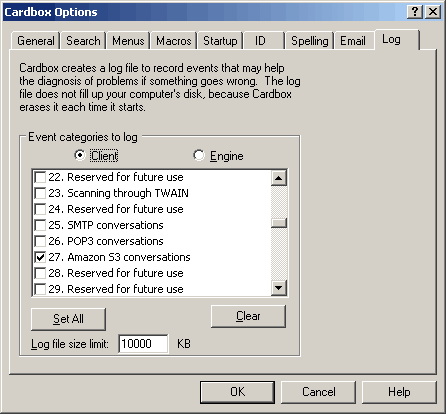
When we ask you to create a log file we will tell you which options we want you to turn on.
Creating a log file
Normally, what we need you to do is the following:
-
Open Cardbox.
-
Perform whatever actions are necessary to make the problem happen.
-
Close Cardbox. This is important because the log file will not be completely written to disk until you have closed Cardbox.
Sending us the log file
If the log file isn't very large, you can send it to us as an attachment to an email. Do not open Cardbox again until the email has actually been transmitted, because Cardbox erases the old log file and starts a new log file whenever you start the program.
If the log file is enormous, compress it before sending it (instructions are given below) and then send us the compressed file as an attachment. Do not open Cardbox until you have created the compressed file, because Cardbox erases the old log file and starts a new log file whenever you start the program.
Please do not paste a log directly into the text of your email: it makes it harder for us to read and analyse.
Turning off the logging options
Once a problem has been resolved, it will be a good idea to return to Tools > Options » Log and turn off the logging options that you turned on earlier. Nothing terrible will happen if you don't do this: even a large log file doesn't take up much space on your disk and the log file will be erased and started afresh each time you start Cardbox, so your hard disk isn't going to fill up with log files.
Compressing a log file
Here is one way of creating a compressed file from your log file, using Windows XP. With Windows XP, a compressed file looks like a folder from the "inside" (you can paste files into it just as you can into any other folder) but from the "outside" it looks like a file (you can attach it to an email).
-
Navigate to the log file, through My Documents, then Cardbox, then Logs. Click once on the log file (cardbox.log, or whatever other name is being used) and then press Ctrl+C to copy the file to the Clipboard.
-
Go to your desktop and right-click on it. From the menu that pops up, select New. From the New menu, select Compressed (zipped) Folder.
-
The new folder will appear on your desktop, with a name like "New Compressed (zipped) Folder.zip". You may want to rename it to something more meaningful, for your own convenience.
-
Double-click on the new folder, and it will open.
-
Press Ctrl+V to paste the log file into the new folder.
-
Close the new folder.
-
When you come to send your email, attach the compressed file/folder to your email just as if it were an ordinary file.
-
After the email has been transmitted, you can delete the compressed file/folder.