Renaming databases
Single-user installations
Suppose that you have a database called OLD and you want to change its name to NEW. To do this, first close Cardbox, then open Windows Explorer, navigate to the folder that contains the database file, and rename as follows:
-
Rename OLD.FIL to NEW.FIL.
-
Rename OLD.FMT to NEW.FMT.
-
If there is a folder called OLD.FIL.CBS, rename it to NEW.FIL.CBS.
Locating the folder that contains the database file
Because Cardbox automatically re-opens your files whenever you restart it, you may not have had to use File > Open for months, and you may have forgotten where your database file is!
If this happens to you, look at the database in Cardbox and use the command Window > Properties. Cardbox will tell you the full filename of your database file.
If Windows Explorer lies about filenames
 If
the listing of your folder doesn't show a .FIL
file, only a .FMT file, then this is because
Windows Explorer is lying about the names of the files it is showing you.
It appears to be Microsoft's opinion that computer users are too stupid to
be bothered with filetypes such as .FIL and should learn to recognise files
by the appearance of their icons instead. In practice, the use of icons is
more likely to cause confusion when you are renaming or copying files.
If
the listing of your folder doesn't show a .FIL
file, only a .FMT file, then this is because
Windows Explorer is lying about the names of the files it is showing you.
It appears to be Microsoft's opinion that computer users are too stupid to
be bothered with filetypes such as .FIL and should learn to recognise files
by the appearance of their icons instead. In practice, the use of icons is
more likely to cause confusion when you are renaming or copying files.
You have two choices. You can take the file that is called OLD and has a Cardbox icon and rename it to NEW.
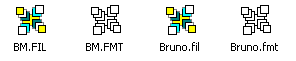 Alternatively,
you can set Windows Explorer so that it tells the truth about your files.
We feel that this is safer in the long term.
Alternatively,
you can set Windows Explorer so that it tells the truth about your files.
We feel that this is safer in the long term.
-
In Windows Explorer, use the command Tools > Folder Options.
-
In the Folder Options window, open the View tab.
-
In the View tab, find the entry that says "Hide extensions for known file types" and turn it OFF.
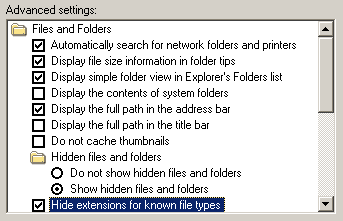
Note: These instructions are for Windows XP. Other versions of Windows may behave differently.
Shared network databases - automatic directory
If your Cardbox databases are shared by using the Automatic Directory option (in the Server page of the Cardbox Server control: see pages 21 and 35 of The Cardbox Server Book) then you can simply rename a database using the method shown above. Everyone will then see the renamed database under its new name.
Shared network databases - File page
If your Cardbox databases are shared by using the Files page of the Cardbox Server control (page 31 of The Cardbox Server Book) then it all depends what you want to do.
-
You can rename the database files without changing the database name that is seen by users. To do this, use the method shown above to rename the database files and then use the Browse button on the Files page to associate the existing database name with the new filename.
-
You can change the database name that is seen by users without renaming the database files themselves. To do this, use the Rename button on the Files page.
-
You can change both the filenames of the database files and the database name that is seen by users. To do this, use the method shown above to rename the database files, then use the Browse button on the Files page to associate the existing database name with the new filename, then use the Rename button to change the database name.