Using the Cardbox Server on a workstation
Logically, the simplest way to use the Cardbox Server is to install it on the computer you are using as your file server. That way it will be accessible the whole time (because the file server is always on) and all your Cardbox databases will be backed up as part of your regular backup schedule.
However, this is not always possible. You may not have a file server; or the file server may be under remote corporate control; or the file server may not be running Windows.
In that case you can still use Cardbox and still share databases, by installing the Cardbox Server on a workstation.
Taking over a workstation
Any computer running Windows can run the Cardbox Server. So you can simply run the Cardbox Server on one of your workstations. The workstation can continue to be used normally, because the Cardbox Server is not resource-intensive.
Obviously your Cardbox databases will be accessible only while the Cardbox Server is running, so the workstation in question will have to stay switched on even when its owner has gone home or is on holiday.
To help with this, it is best to set up the Cardbox Server as a "system service", so that it runs as soon as the workstation has been started up, even if nobody logs into it.
If you have a file server around then it is best to store your Cardbox database files on it. You will have to make a small configuration change to allow the Cardbox Server to use database files on another computer. Storing your Cardbox database files on the file server is good because they then benefit from whatever backup schedule is being used on the file server.
The Cardbox Box
Since computers are so cheap nowadays, another possibility is to take a redundant PC or even a laptop, plug it into a spare Ethernet socket, and run the Cardbox Server on it. In this case you definitely should store the database files on the file server. The computer does not have to be high-powered or have more than a few megabytes of disk space, and if one day it stops working, you can simply throw it away and install the Cardbox Server somewhere else.
Networking and Windows system services
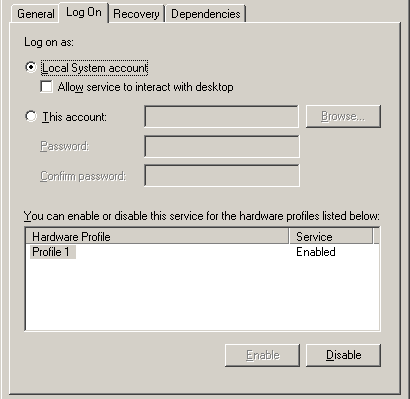
There is one piece of configuration that you need to change if you are running the Cardbox Server as a system service (as you should, once you have set it up and tried it out) and you want it to access database files on a file server.
By default, Windows system services run under a special user account called "Local System", which is allowed to do almost anything on its own computer but has no ability to access network resources. So if you want your Cardbox Server to open files across the network, you will have to change this default setting.
- Open the Control Panel.
- In "Administrative Tools", select "Services".
- Double-click on "Cardbox Server", then go to the "Log On" tab.
- Select "This account", and enter the user name and password of an account that is allowed to use the network.
An important note on filenames
If you are used to referring to network files with names such as R:\databases\contact.fil (in other words, by using drive letters such as R:) then you should be aware that these are not real names. They work because Windows internally converts those drive letters to network resource names and that this conversion may be different for different users... which can be rather confusing. So when you are setting up your Cardbox Server, don't use drive letters for the filenames: instead, use the full "UNC" form of the name: something like \\server\cbdata\databases\contact.fil. If you're not sure what the correct resource name for a given drive letter is, right-clicking on the drive in Windows Explorer should tell you.