|
Cardbox |
Windows compatibility
Major functions
UI and Help
Images & documents
Outside world
Macros & programming
Networking & Internet
Compatibility with 2.0
User interface and help
User interface
When Cardbox for Windows first came out, the Windows boom was just beginning. We have watched how Windows conventions have evolved and we have observed how people actually use Cardbox. Here are some of the results of our research:
- Menus have been rearranged to make them more intuitive and renamed to conform to current Windows practices: for example, "Tools > Options" replaces "File > Utilities > Configure Cardbox".
- Right-clicking the mouse calls up context-sensitive menus both when searching and when editing.
- Carefully designed Wizards take you through inherently complex operations such as file import.
- The format design process has been revised and simplified at the same time as making it more powerful.
- Keyboard shortcuts have been reassigned to match other Windows programs.
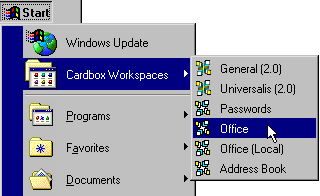 Workspaces
Workspaces
Workspaces keep your projects organised but separate. Whenever you open a workspace it remembers what databases it had open last time and the exact state of your browsing and searches. You can have several workspaces open at a time. Databases are not restricted: if you need to, you can have the same database open in several workspaces.
For even easier access, you can put workspaces into the Windows Start menu.
Customisation
You can now customise the toolbar, rearranging the buttons or adding new ones of your own. You can also add special menu items of your own, and you can add keyboard shortcuts to call up actions of your own (such as playing a specific macro).
You can apply your customisations to your computer as a whole or to individual projects, databases, and formats, so that (for example) a toolbar button is only visible in the database to which it applies.
Help
Cardbox's online help is deeper and more extensive than ever before. For example:
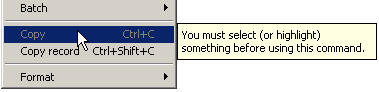 If
you see a greyed-out menu item or toolbar button, move the mouse over
it and wait a moment: Cardbox will tell you why it's disabled. No other
major application program does this.
If
you see a greyed-out menu item or toolbar button, move the mouse over
it and wait a moment: Cardbox will tell you why it's disabled. No other
major application program does this.- Every command that pops up a command window has its own help page: simply press F1 to see it.
- If other people are going to be using your databases, you can design your own help pages to make life easier for them.
- The new Cardbox manuals come with references to over 60 "Help Points" - effectively, electronic footnotes with additional information or detailed examples.